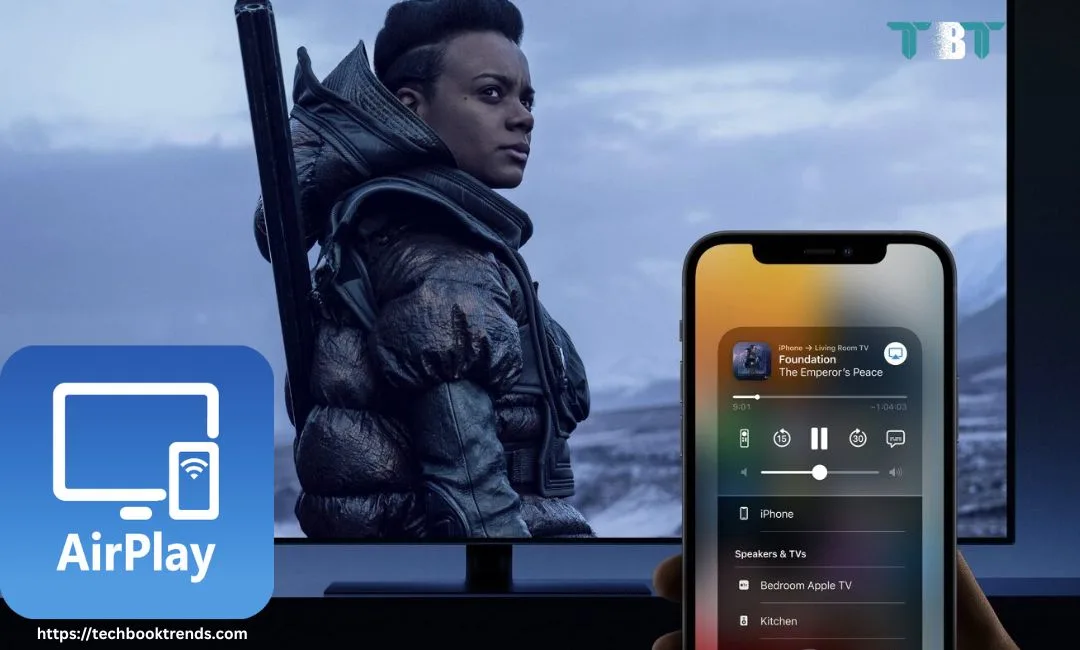
Enjoy high-quality user Experience by streaming any content to Apple TV AirPlay
Are you looking for a convenient way to stream videos, photos, or mirror your phone screen? Apple TV AirPlay is all you need to tackle this problem.
It lets you share content from your iPhone, iPad, or any other device to an Apple TV or a compatible smart TV. We will cover how to use AirPlay, its key features, compatibility, benefits, and FAQS.
What is Apple TV AirPlay?
Apple TV AirPlay is Apple’s wireless streaming feature. It allows users to view content from their device on TV, and at the same time, users can watch something else on their phone screens. Also, users can mirror their phone screens on the TV, which means that the entire screen will be displayed on the TV, whether you are scrolling Instagram or sending someone a message on WhatsApp, all will be displayed on the TV screen. This isn’t just about Apple, but it also works in other compatible brands like Samsung, LG, etc.
Additionally, Apple has launched AirPlay 2, in which users get multi-room audio, better syncing, and support for more devices.
It’s perfect for streaming shows, mirroring calls, and presenting PPTs- all without any lag.

How to Use Apple TV AirPlay
AirPlay from iPhone or iPad
- Connect your Apple device and TV to the same Wi-Fi network.
- Open the content you want to share, like YouTube.
- Tap the AirPlay icon on your phone, and then choose your Apple TV model from the appeared list.
AirPlay from Other Compatible Brands.
- Go to settings and select AirPlay settings depending on the brand you own.
- Turn on AirPlay in the AirPlay settings.
- Connect both your phone as well as smart TV to the same WIFI connection.
- A one-time code will be delivered to your phone. Write the code that pops up on the TV to share content. Note – There are other options available too, like you can also add a password instead of the code.
- Your content will appear on the TV in seconds.
Screen Mirroring On Iphone
- Open Control Center on your IPhone.
- Tap Screen Mirroring and Select your TV.
- Now a code will appear on your TV. Enter this 4-digit unique code on your phone to stream.
- Your phone screen will now appear on the TV.
Screen Mirroring on Other Phones
- Open Settings on your phone.
- Tap Screen Mirroring, Cast Screen, depending on the phone model.
- Now a code will appear on your TV, enter this code on your phone to stream.
- Your screen will now be mirrored to the TV.

Benefits of AirPlay
- Wireless streaming, i.e, no more cables.
- Mirror your entire screen without Lag.
- Enjoy HD video and crystal clear audio.
- Works with smart TVs like Samsung, LG, and Sony.
- Easy to use.
- Privacy and Security with one-time code.
- Allows audio on multiple devices at once.
AirPlay Compatibility
- IPhone, Imac.
- Samsung: 2018 and newer.
- LG: 2018 and newer.
- Sony: 2018+ Android TV models.
- Vizio: SmartCast TVs from 2016 onwards.
- TCL and Hisense: Select Roku OS or Google TV models.
- Amazon Fire TV: Selected Recent models.
Other devices that support AirPlay.
- Windows PC’s that use iTunes or apps like AirParrot.
- AirPlay 2 speakers from Sonos, Bose, and many more.
- Audio receivers by Yamaha, Denon, and others.
Troubleshooting and Tips for Apple TV AirPlay.
- If you can’t find your Apple TV, make sure both devices are connected to the same wifi.
- Restart Apple TV and your phone to avoid any further problems.
- Make sure AirPlay is turned on in settings.
- If there’s no sound, check volume and audio settings.
- If the code doesn’t show, check your AirPlay settings and reconnect.

Conclusion
AirPlay offers a blend of effectiveness, efficiency, reliability, and convenience to share content directly from your devices to an Apple TV or a supported smart TV. Whether you want to binge-watch a series or want to play music from Spotify to your TV, AirPlay ensures high-quality visuals and audio without the need for cables. Additionally, AirPlay 2 adds more features like multi-room audio and wider device support. It supports a wide range of devices and brands, making it a dynamic feature. With a simple and yet reliable setup, enhanced compatibility, and built-in security features such as one-time codes, AirPlay is a reliable, effective feature that gives a holistic solution for all your problems regarding screen sharing and streaming.
Try it and see how it transforms your streaming experience.
Frequently asked questions
A) Open media, tap on the AirPlay icon appearing on the media, then select your TV model from the given list.
A) Connect both to the same wifi, open AirPlay settings in your smart TV, and turn it on.
A) Yes, use Peer to Peer AirPlay with Bluetooth and Wi-Fi enabled.
A) Open phone settings, Screen mirroring, then tap On.
A) Go to settings, tap stop screen mirroring.


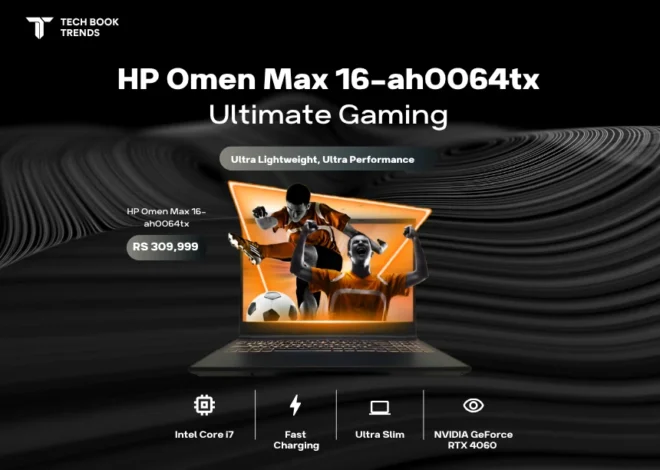

4 thoughts on “Enjoy high-quality user Experience by streaming any content to Apple TV AirPlay”